How to set up a Custom HubUpdated 3 months ago
In this guide, we'll be explaining how you set up a custom purchase hub with Parcel.
Is your Hub already setup and configured?
Great, then you can skip the first part and proceed with downloading the Custom Hub File at Parcel Custom Hub File (GitLab).
Afterwards, please continue with the "Configure your Custom Hub" section in this guide.
Setting up your Hub for the first time:
Invite the Parcel Discord Bot to your Discord Server and run /setup. Complete all questions presented by the bot.
On the step which requires you to download a hub, download it but do not publish it to Roblox.
Click "Published my Hub to Roblox" and download this file instead: Parcel Custom Hub File (GitLab). After you've downloaded that file, open it in Roblox Studio and publish it to Roblox. Once published, respond to the Discord bot with the Place ID of your Hub.
Configure your Custom Hub
Now, run /settings in your Discord Server and switch into your direct messages. Proceed into Hub settings and then copy your Secret Key.
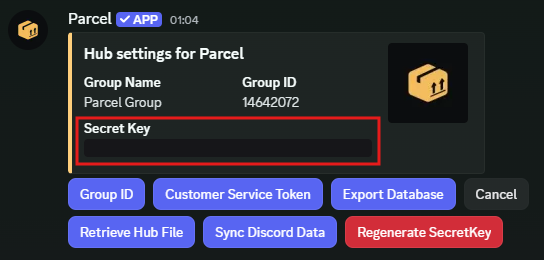
Return to Roblox Studio and go into Server Script Service, open the module script called ParcelSettings.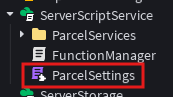
Enter the SecretKey of your Hub into the first field. In the Custom Hub Files V1 and V2, there is also a field called "name". Please fill that out as well.
Publish the game another time to Roblox.
That's it! The Hub is now ready and you can start customizing the UI.
Important: Do not rename any UI elements which are responsible for listing products. Doing so could possibly break the loader script and make your hub non-functional.